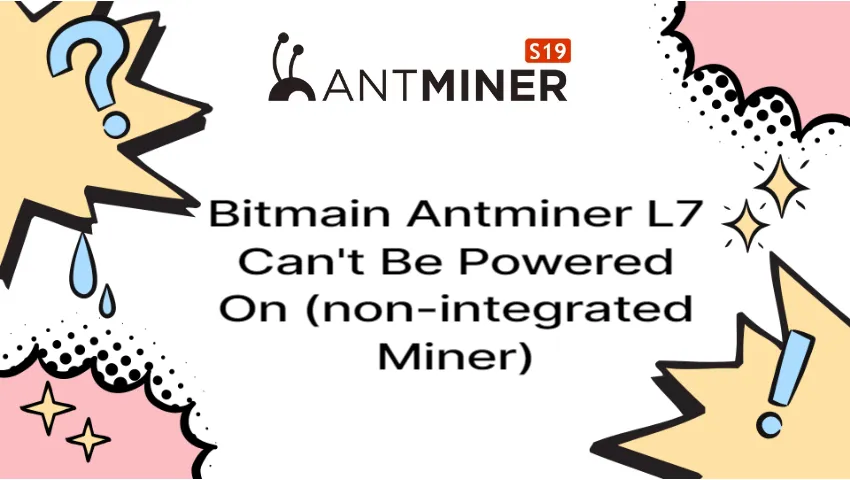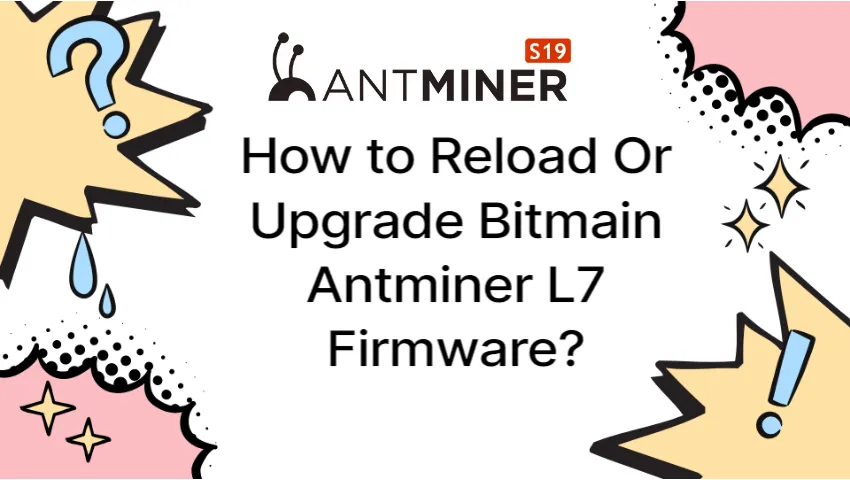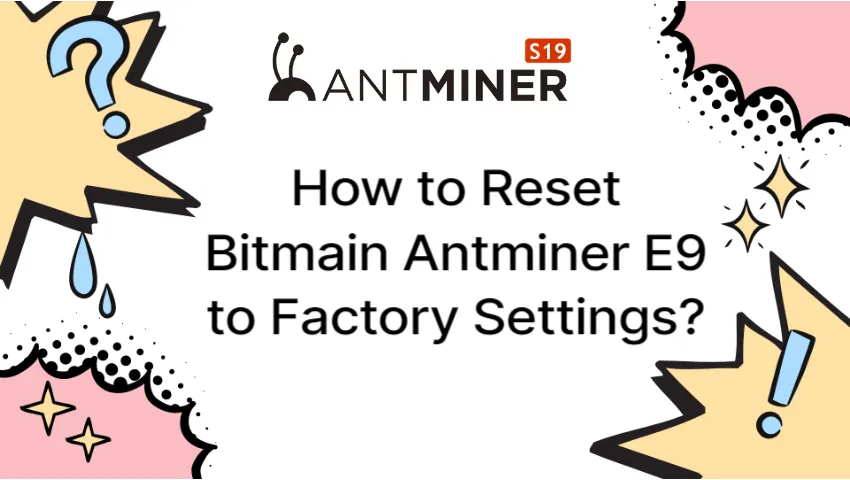In this tutorial, we’ll share three ways to prevent and remove attacks on your Bitmain Antminer L7.
Recent feedback from clients claiming that malicious attacks have compromised their Bitmain Antminer L7 mining operations has reached us. The majority of them noticed that their mining pool worker names had been changed and that their miners were being used in other pools they had not joined, which had a negative financial impact.
Customers visited malicious websites and downloaded programs that could load themselves and infect the miners, which is how this occurred.
In light of this, we are providing some advice on how to combat and eliminate (if you are unfortunate enough to be affected by) such threats.
Table of Contents
Three Ways to Prevent
1. Visit no websites that might be risky or suspicious.
2. Avoid downloading or using any firmware that is not provided by Bitmain, especially firmware that suggests you can overclock your S9 or T9 series miners.
- We would like emphasize that overclocking your L7 miners or using any unauthorized firmware resulting miners malfunction will void your warranty immediately
3. Change your password and keep it in mind. Your first line of defense should always be a strong password.
Three Steps to Handle and Eliminate
1. Quarantine Your Network (IMPORTANT!)
Determine the affected PC or miners if you have detected a threat.
How does an infected miner behave? You’ll discover that your Bitmain Antminer L7 is actually mining for a secret pool that you didn’t join, or you’ll notice that your wallet has been taken over and that money has been taken, etc…
Find out which of your PCs or miners are virus-infected by checking all of your PCs and miners. Then, by placing the infected individuals in quarantine, stop the virus from spreading throughout the network.
It is critical that you remove the compromised PC or miner from the network or add it to a “quarantine network.” If not, the virus will spread by infecting additional computers connected to the network.

●Zones of infection, under observation, and unharmed miners were separated.
●Use the default settings on the main routers; there is no need to route traffic to the other routers.
Connect the primary router to the WL AN port of the first quarantine routers.
●Then join the LAN ports of the switches in the 2nd Quarantine to the router in the 15t Quarantine.
The routers positioned at first quarantine are a source for the IP.
2. Reset to Factory Settings
To learn more about how to restore your infected Bitmain Antminer L7 miners’ factory settings, please refer to the page listed below.
Continue reading How to Reset Bitmain Antminer L7 to Factory Settings?
Additionally, you can update the miner with the newest Antminer L7 firmware and reset it to factory settings using an SD card.
3. Change Your Password
Changing the Bitmain Antminer L7 miner’s password to one that is both strong and secure is the first thing you should do after resetting your miner.
Go to your miner User Interface > System > Administration.

In case you are not aware, the default password for our new or reset miner is “root”.
Once you see the status is “Updating Password”, it means your new password works like a charm. Additionally, keep in mind that if you forget it, you cannot reset or change your password.

How can the passwords of several miners be changed simultaneously?
We know you own a number of miners—possibly tens or hundreds—rather than just one. Use the APminerTool (V1.0.7) to change the passwords of all of your miners at once!
Search for the miners you would like to change, select all of them and choose “Change Password”.



ANTMINER Antivirus Software Video
Please feel free to get in touch with us if you have any questions so that we can help.